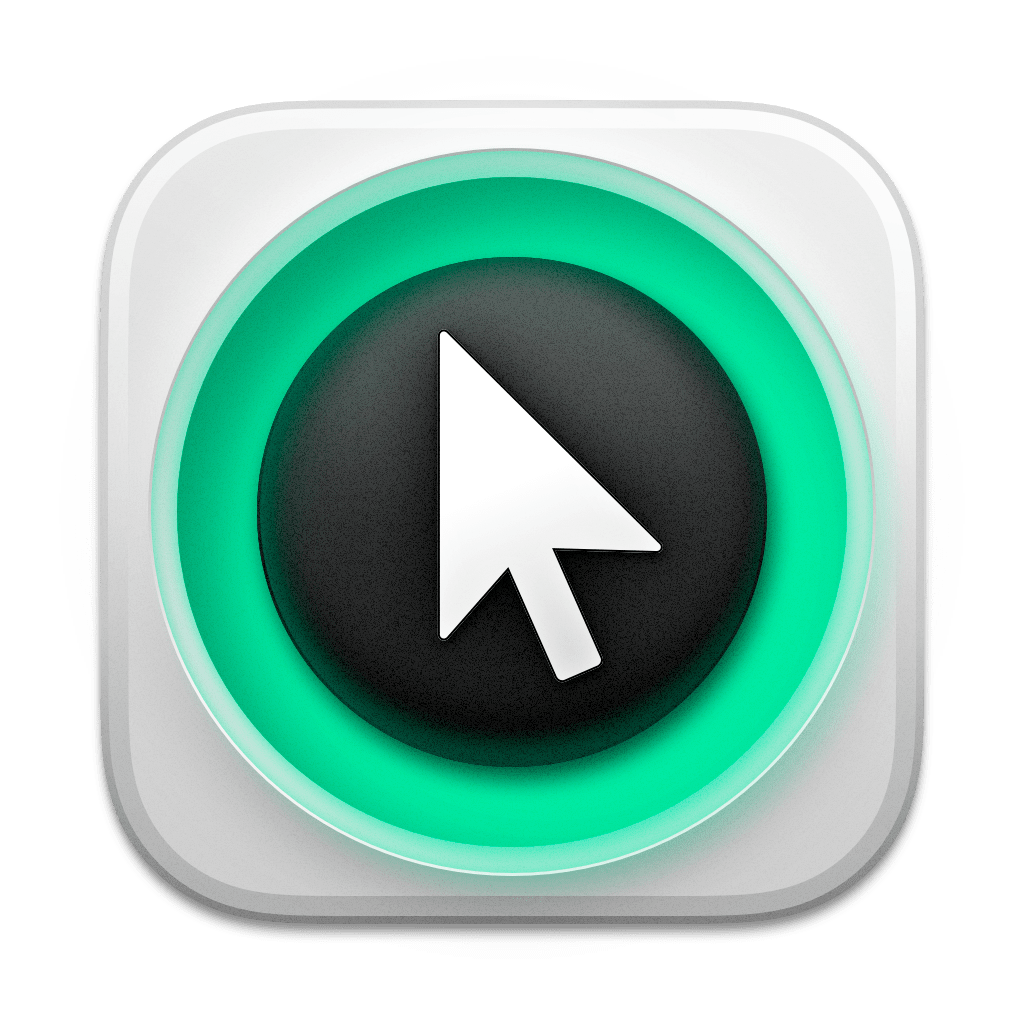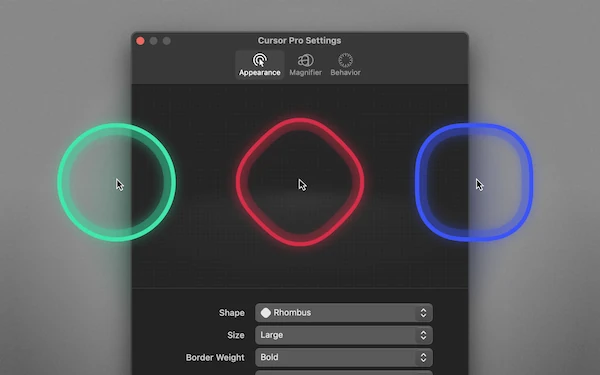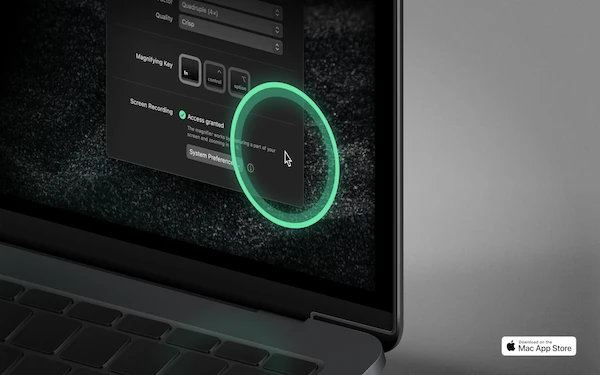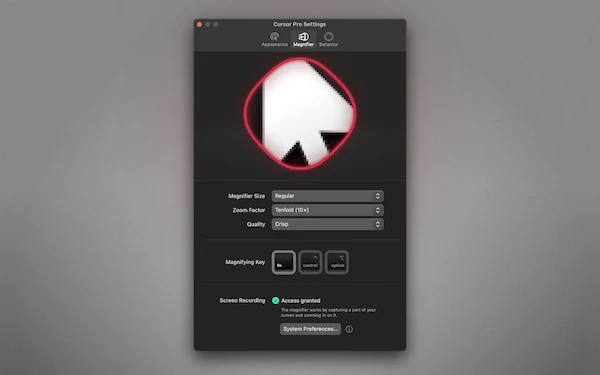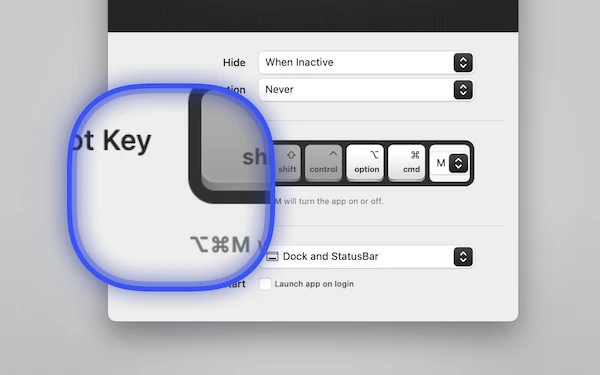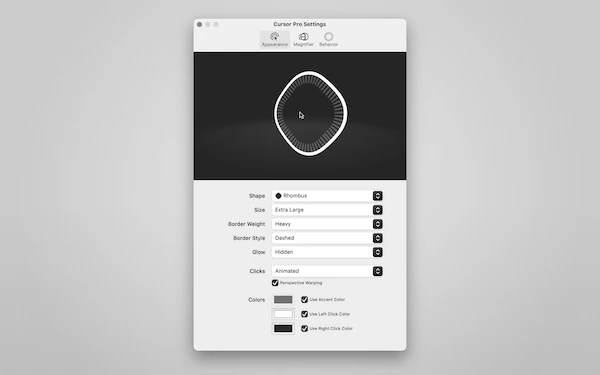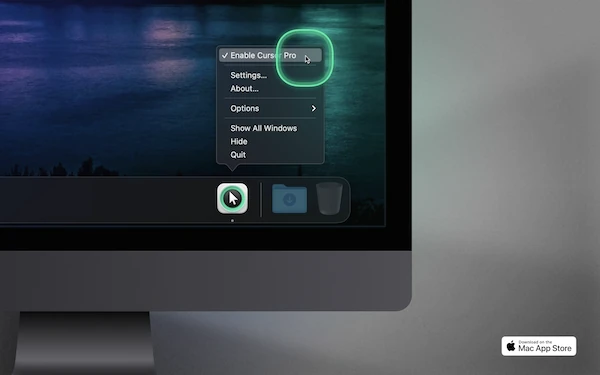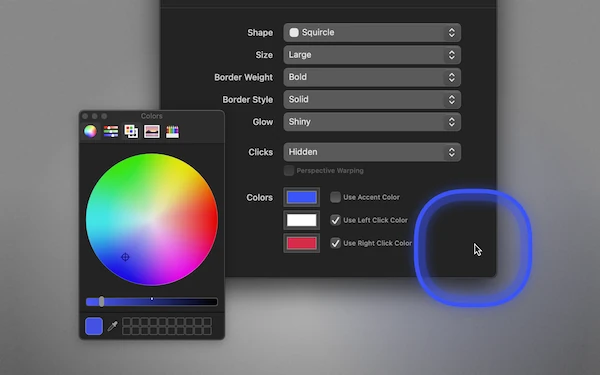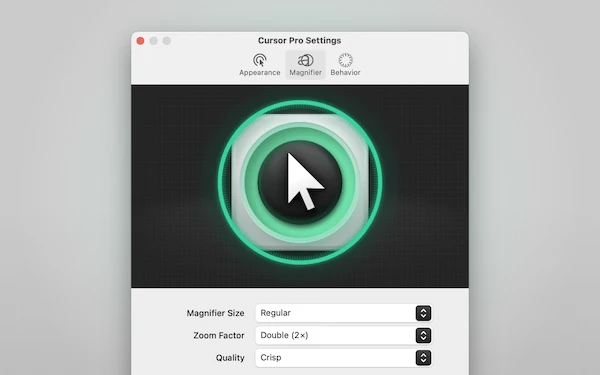Deliver screen presentations that leave a lasting impression.
A-plus app for students
Present your screen like a pro
A tastefully designed cursor highlight, highly customizable. A precise magnifier, always within reach. Tailored specifically for professionals, Cursor Pro enables you to dedicate your focus to the content of your presentation.
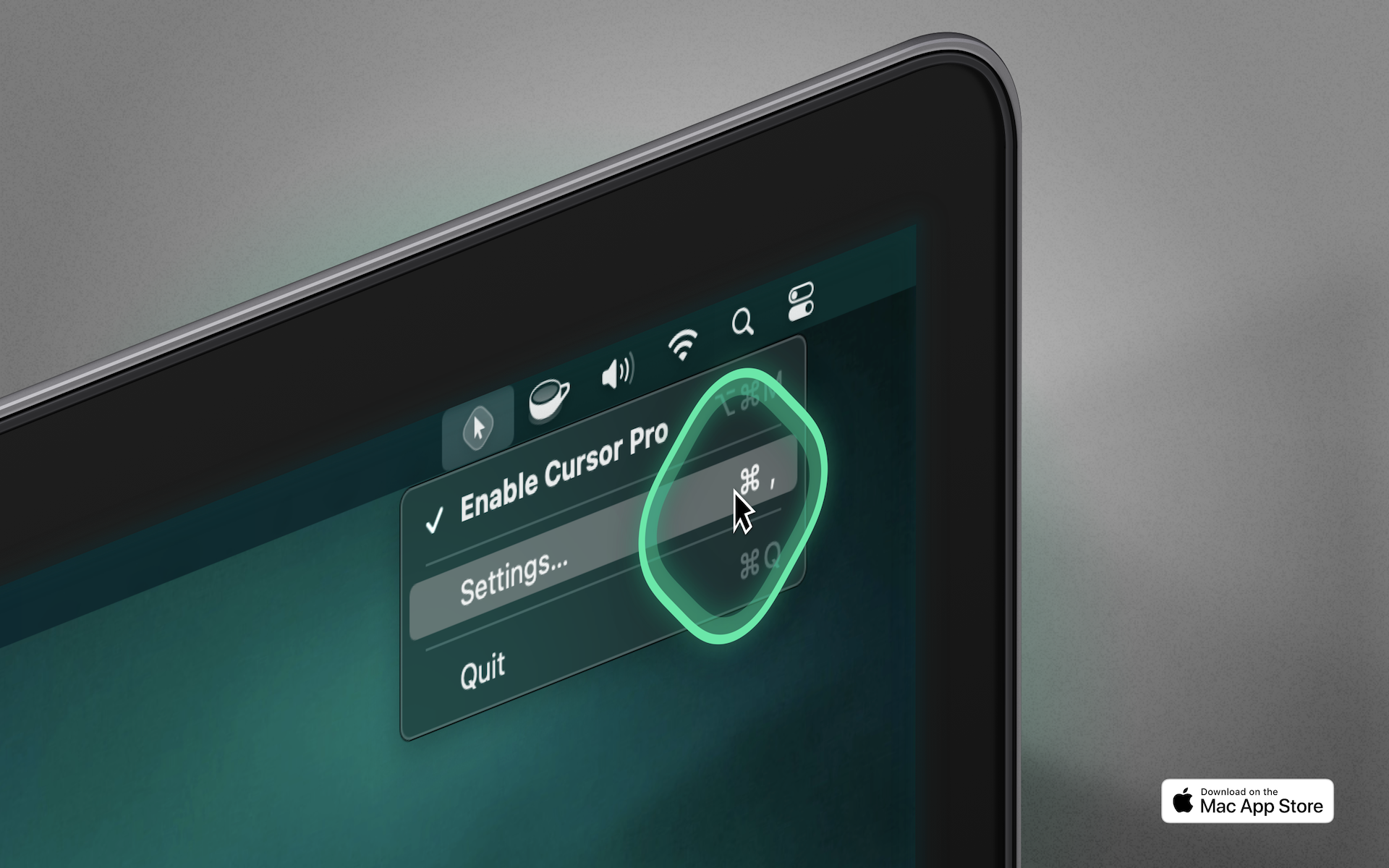
Make screen presenting more meaningful
Appearance
Select shape, size, and colors. Choose border weight, style, and glow. You will intuitively achieve a stunning look that will leave your spectators in awe.
Animations
Each animation is visually appealing, and also carries a semantic meaning — making it clear at first glance which interaction is currently taking place.
Behaviors
Struggling to find your mouse pointer? Cursor Pro can beg for attention, if you want it to. Vice versa, it can hide the cursor highlight automatically if no movement is detected.
Press material
Highlight your mouse pointer, but with style. Magnify your desktop, quick and precisely. Present your screen like a pro — so spectators can follow along with ease.
If you’re considering writing about Cursor Pro and need marketing material, promo codes, or other assistance—I’m here for you: martin@appahead.studio
App details
| Version | 2.10 |
|---|---|
| Size | 34 MB |
| Category | Productivity |
| Initial release | Mar 2019 |
| Last update | Mar 2024 |
| Price | 14.99 US$ |
| Compatibility | macOS |
| Languages |
|
Designed by Martin Lexow